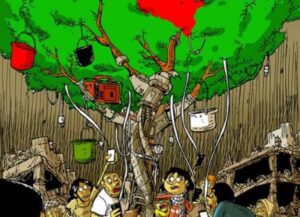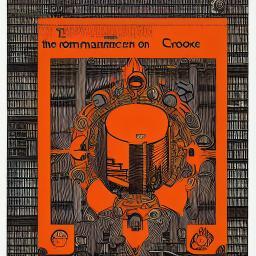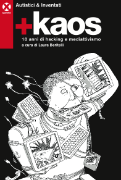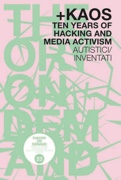++++++++++++++++++++++++++++++++++++++++++++++
Newsletter Autistici/Inventati – dicembre 2023
DISERTIAMO
++++++++++++++++++++++++++++++++++++++++++++++
[English version below]
Ricevi questa e-mail perche’ hai un account o gestisci un servizio su Inventati/Autistici.
Inviamo una newsletter solo in caso di comunicazioni importanti, poche mail ogni anno speriamo non siano un disturbo eccessivo.
Se ritieni invece di averla ricevuta per errore segnalacelo scrivendo a help@autistici.org
Benvenute alla newsletter annuale in cui vi aggiorniamo su come vanno le cose.
Vivendo in zone del mondo non coinvolte in grosse crisi umanitarie e’ stato un altro anno senza particolari scossoni per i servizi che offriamo.
Non possiamo che cominciare dalla Palestina, dove l’invocazione dell’autodifesa di uno stato ricco contro un carcere a cielo aperto sembra essere il mantra capace di dare legittimita’ internazionale all’agire di un sanguinario regime di apartheid.
Per prima cosa sentiamo il bisogno di esprimere solidarieta’ per tutte le vite umane perse in quella che (a torto) i media chiamano “guerra”.
Questa non e’ a nostro avviso una guerra, ma in molti aspetti qualcosa di molto piu’ brutale, non tanto per le modalita’ di azione agghiaccianti che della guerra trascendono anche le regole, quanto per la ferocia e la disperazione accumulata che hanno determinato questa evoluzione.
Ormai siamo assuefatti a una realta’ in cui e’ normale che milioni di persone vivano fisicamente separate con un muro da tutto cio’ che qualsiasi societa’ considera scontato per i propri cittadini. Israele non e’ uno stato normale.
Un muro e’ dignita’ negata, oltre che politica (ai palestinesi non si riconosce nemmeno una nazionalita’ o un passaporto) soprattutto sul piano delle risorse, visto che il muro da sempre controlla anche l’accesso alla prosperita’ economica, al lavoro, ai servizi sanitari, e a qualsiasi prospettiva di stabilita’, che invece abbondano, per chi vive al di la’ del muro.
E sebbene questo succeda similarmente anche altrove, avere il nome sbagliato, l’indirizzo sbagliato, la cultura sbagliata o il colore della pelle sbagliato, in Palestina preclude completamente l’accesso a ogni forma di dignita’ umana.
Per quanto questa situazione abbia origini storiche molto specifiche, a nostro avviso e’ comunque rappresentativa di una realta’ comune a molti altri luoghi nel mondo, e pur essendo nella forma e nella sostanza una situazione eccezionale, la Palestina e’ in qualche modo, anche per molte persone che in Palestina non vivono, il simbolo e l’estrema rappresentazione di un problema condiviso e ben conosciuto.
Da sempre noi tifiamo rivolta, specie quando a ribellarsi sono i deboli, e anche se ci piacerebbe la si considerasse per quello che e’ ovvero un’altra guerra tra ricchi e poveri, davanti a quanto sta succedendo non possiamo che esprimere rabbia e solidarieta’ sperando che lo stillicidio di tutte le vite umane cessi al piu’ presto.
Ci piacerebbe poi introdurre alcune cose vecchie e nuove che abbiamo fatto di recente:
# Orange Book 2
Orange Book 2: un grimorio per creare e mantenere una rete di server per hacking e politica
https://www.autistici.org/orangebook2/
Secondo volume del “come facciamo le cose e soprattutto perche'”, ora anche tradotto in inglese. Come funziona autistici.org? E soprattutto, perche’ funziona in un determinato modo? Lo scopo di questo documento e’ esaminare in dettaglio sia l’architettura tecnica che sta dietro ad Autistici/Inventati dal 2019, sia le scelte che l’hanno determinata. Allo stesso tempo, oltre che la descrizione di uno stato di fatto, questa e’ anche una storia, un esempio crediamo positivo di una complessa transizione.
Stampate, leggete, passate parola e se vi va… scriveteci anche!
# Topics
Questa nuova applicazione mostra una panoramica dei principali argomenti discussi nei nostri noblogs nelle ultime settimane.
Il processo di analisi e’ automatizzato e non supervisionato, pertanto, i risultati sono solo approssimativi e talvolta possono anche essere estremamente imprecisi.
Se non sei d’accordo con il modo in cui qualcosa e’ stato classificato, probabilmente hai ragione.
Questo e’ il primo risultato della nostra esplorazione delle moderne tecnologie di Machine Learning dal punto di vista dello sviluppo di strumenti utili per le nostre comunita’.
Riteniamo che sia utile fornire tali esempi come contrappunto all’attuale narrativa sull’intelligenza artificiale, incentrata sulla paura in modo da scoraggiarne la comprensione, quando invece e’ necessaria una maggiore comprensione di queste tecnologie affinche’ le persone che ne abusano vengano fatte responsabili.
E’ del tutto possibile utilizzare queste nuove tecnologie anche in contesti di saperi liberi e open source, in modo trasparente e con l’obiettivo di creare beneficio alla comunita’, senza creare poteri o cercare profitto.
https://topics.noblogs.org
# Arrgchivio!
Passando invece a questioni di normale amministrazione, abbiamo analizzato la situazione dei siti che ospitiamo e notiamo che noblogs sta andando bene (abbiamo 17000 blog al momento), dandoci una buona soddisfazione in qualita’ e numeri di chi lo utilizza e di chi lo legge.
Invece abbiamo notato che molti siti che ospitiamo da anni sono un po’ un disastro, l’epidemia dei siti web dinamici di inizio secolo ha lasciato il segno, ce ne sono molti orfani, trascurati o abbandonati.
Il problema e’ innanzitutto che dopo esser stati abbandonati diventano vulnerabili ad attacchi informatici. Inoltre con l’evolvere del tempo diventano spesso non piu’ accessibili per incompatibilita’ tra software e programmi ormai obsoleti.
Non basta produrre contenuti, bisogna anche mantenerli, averne cura e prestare attenzione che questi contenuti non diventino illeggibili dopo pochi anni.
Per far questo non possiamo permetterci di trattare i contenuti dei siti come se fossero elettrodomestici da buttare ogni pochi anni, sarebbe bello evitare questa obsolescenza non programmata.
Contiamo quindi nei prossimi mesi di archiviare parecchi dei siti che ospitiamo prima che insorgano nuovi problemi, sperando cosi’ di mantenerne viva la memoria e la storiati, perche’ a differenza delle caselle di posta che eliminiamo completamente se non utilizzate, i siti contengono informazioni pubbliche che riteniamo sia importante conservare come memoria storica disponibile a chiunque e per questo motivo abbiamo creato il servizio archive di autistici.
https://archive.autistici.org
# Una nuova agenda radicale si muove nel sottobosco autogestito.
Negli ultimi mesi abbiamo visto un aumento delle istanze gancio nel mondo.
Gancio e’ un progetto nato per promuovere eventi a livello locale di forma indipendente e federata senza l’utilizzo dei social.
Questa modalita’ meno egocentrica e piu’ autogestita e’ a noi affine e ricalca i nostri valori, per cui ci fa piacere notare che lentamente gancio sta convincendo diversi collettivi ed e’ utilizzato in giro per il mondo.
Per questo motivo vogliamo contribuire al progetto aggiungendo il plugin wpgancio dentro noblogs. Il plugin wpgancio permette di configurare il proprio blog per selezionare l’istanza gancio che si usa nella citta’ o regione di appartenenza permettendo di mostrare eventi, filtrarli, creare collezioni tematiche e molto altro.
Per attivarlo, notate bene, avete bisogno di un istanza gancio attiva nella vostra regione.
Se questa istanza esiste allora potete attivare il plugin andando sul menu plugin del vostro blog e attivando il plugin wpgancio.
Il plugin vi chiedera’ il nome del sito web e vi rimandera’ a un link di conferma.
Per maggiori informazioni su gancio e plugins vi lasciamo di seguito alcuni link
https://gancio.org/
https://wordpress.org/plugins/wpgancio/
# Dona!
E infine, ricordatevi che la fine dell’anno si avvicina, fateci un regalo se potete, in modo che tutto questo possa continuare ad esistere (da ormai piu’ di vent’anni!) sulla base delle donazioni volontarie, alla faccia di chi non crede possibile che il mutuo aiuto sia un modello fattibile.
Restiamo umani
+++++++++++++++++++++++++++++++++++++++++++
Collettivo Autistici-Inventati
https://www.autistici.org
donazioni: https://www.autistici.org/donate
aiuto: help@autistici.org
+++++++++++++++++++++++++++++++++++++++++++
[English version]
++++++++++++++++++++++++++++++++++++++++++++++
Newsletter Autistici/Inventati – december 2023
DESERTERS
++++++++++++++++++++++++++++++++++++++++++++++
You are receiving this newsletter because you have an account or manage a service hosted by Autistici/Inventati.
If you think you should not receive it, write to help@autistici.org
Welcome to the annual newsletter where we update you on how things are going.
As we live in areas of the world that are not affected by major humanitarian crises, it has been another year without any particular problem for the services we offer.
# Stop the killing, stop the wall
We cannot help but start from Palestine, where reclaiming the right to the self-defense for a rich state against an open-air prison seems to be the mantra capable of giving international legitimacy to the actions of a bloody apartheid regime.
First of all we feel the need to express solidarity for all the human lives lost in what the media (wrongly) call “war”.
In our opinion this is not a war, but in many aspects something much more brutal, not so much for the chilling methods of action which transcend even the rules of war, but mostly for the ferocity and accumulated desperation that have lead to this negative evolution.
We are now accustomed to a reality in which is normal for millions of people to live physically separated by a wall from everything that any society considers to be taken for granted for its citizens.
Israel is not a normal state. A wall is denied dignity, not only on the political plan (palestinians are not even recognized a nationality or a passport) but especially in terms of resources, given that the wall has always also controlled the access to economic prosperity, jobs, health services, and to any prospect of stability, which instead abound for those who live beyond the wall.
And although this similarly happens elsewhere, having the wrong name, the wrong address, the wrong cultural background or the wrong skin color, in Palestine this completely precludes access to any form of human dignity.
Although this situation has very specific historical origins, in our opinion it is representative of a reality common to many other places in the world today, and despite being in form and substance an exceptional situation, Palestine is in some way, even for many people who do not live in Palestine, the symbol and extreme representation of a shared and well-known problem.
We have always supported the revolts, especially when the one to rebel is the weakest, and even if we would like it to be considered for what it is, that is, another war between the rich and poor, in the face of what is happening we can only express anger and solidarity, hoping that all obliterations of all human lives will cease as soon as possible.
# Orange Book 2
Orange Book 2: A grimoire for creating and maintaining a network of servers for hacking and politics
https://www.autistici.org/orangebook2
Second volume of “how we do things and why”, now also translated into English.
How does autistici.org work? And above all, why does it work in a this specific way?
The purpose of this document is to examine in detail both the technical architecture behind Autistici/Inventati since 2019 and the choices that determined it. At the same time, as well as the description of a state of art, this is also a story, a positive example, we believe, of a complex transition.
Print it, read it, distribute it, spread the word and if you like… write to us as well!
# Topics
This new application shows an overview of the major topics being discussed all over noblogs in the last few weeks. The analysis process is automated and unsupervised. As such, results are only approximate, and occasionally can even be wildly inaccurate. If you disagree with how something has been categorized, you are probably correct.
This is the first result of our exploration of modern Machine Learning technologies from the perspective of developing useful tools for our communities. We think it is valuable to provide such examples as a counter-point to the current discourse around ML, centered around fear so as to discourage understanding, when instead greater understanding of these technologies is necessary in order for the people abusing them to be held accountable.
It is also completely possible to use these new technologies in free and open source contexts, in a transparent way and with the objective of creating benefit without power or profit.
https://topics.noblogs.org
# Arrgchive!
Moving on to matters of normal administration, we have analyzed the situation of the sites we host and we notice that noblogs is doing well (we have 17,000 blogs at the moment), making us satisfied by the quality and numbers of those who publish and who read it.
At the same time we have noticed that many other sites that we have hosted for years are a bit of a disaster, the epidemic of dynamic websites at the beginning of the century has left its mark, leaving many orphans, neglected if not abandoned.
The problem is first of all that after being abandoned the websites become vulnerable to cyber attacks.
Furthermore, as time goes by, they often become no longer accessible due to incompatibility between the software components we host and obsolete code.
Producing content it’s not enough, it also need to be maintained, taken care of in order to ensure that this content does not become unreadable after a few years.
We cannot afford to treat the contents of the sites as if they were appliances to be periodically thrown away, it would be nice to avoid this unplanned obsolescence.
We therefore plan to archive several of the sites we host in the coming months, before new problems arise, thus hoping to keep the memory and history of these sites alive.
Unlike the mailboxes which we eliminate completely if not used, the sites contain public information that we believe is important to preserve as available to anyone. For this reason we have created the Autistici Archive service.
https://archive.autistici.org
# Gancio
A new radical agenda is spreading in the shining, self-managed underground.
During the recent months we have seen an increase in Gancio (“Hookup”) instances around the world.
Gancio is a project created to promote independent and federated events at a local level without the use of social media.
This less egocentric and more self-managed method is more in line with us and our values, so we are pleased to note that the hookup is slowly becoming a convincing alternative for various collectives being used around the world.
For this reason we want to contribute to the project by adding the wpgancio plugin into noblogs.
The wpgancio plugin allows you to configure your blog to select the hookup instance used in the city or region you belong to, allowing you to show events, filter them, create thematic collections and much more.
To activate it, please note, you need an active gancio instance in your region.
If this instance exists then you can activate the plugin by going to the plugin menu of your blog and activating the wpgancio plugin.
The plugin will ask you for the name of the website and will send you to a confirmation link.
For more information on hook and plugins we leave you these links:
https://gancio.org/
https://wordpress.org/plugins/wpgancio/
# Donate
Finally, remember that the end of the year is near, make a donation if you can, so that AI can continue to exist exclusively on the basis of voluntary donations.
We have been here for more than twenty years now! Say hallo to those who do not believe mutual aid is a feasible model. Make us a present.
Stay human
+++++++++++++++++++++++++++++++++++++++++++
The Autistici-Inventati collective
https://www.autistici.org
donations: https://www.autistici.org/donate
help: help@autistici.org
+++++++++++++++++++++++++++++++++++++++++++