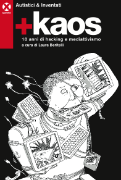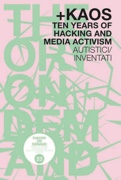Digital gardening – Come potare la casella postale
[English version below]
Digital Gardening – Come potare la casella postale
ossia qualche suggerimento di buone pratiche per la gestione della vostra pianta di posta elettronica.
Come un albero va potato regolarmente per avere una crescita più armoniosa così la vostra casella postale ha bisogno ogni tanto di qualche cura per evitare che diventi simile a un disordinato ammasso di rovi, in particolare se ricevete decine di messaggi al giorno.
Sappiamo che alcuni alberi è meglio non potarli, e ci sono correnti di pensiero che sostengono che la natura deve fare il suo corso e crescere libera, ma se la vostra mailbox cresce indefinitivamente, non diventa una maestosa sequoia, perché non è naturale, è una protoforma di vita basata sul silicio che consuma energia, è una pianta che se cresce troppo fa ombra alle altre piantine del bosco di A/I.
Come sapere quanto è grosso il proprio albero postale ?
Nel vostro pannello utente è riportata la dimensione totale della vostra casella di posta, il numero si aggiorna ogni 24 ore, non in tempo reale.
Sopra i 2Gb di spazio occupato mandiamo degli avvisi per intervenire, e comunque prevenire è meglio che curare, quindi magari vi può essere utile sapere come evitare di arrivare a quella situazione.
E quindi, come e quando si pota una casella postale ?
la stagione della potatura della casella postale non è importante, si può potare in qualsiasi periodo dell’anno,
c’è chi preferisce farlo giornalmente o settimanalmente e chi lo fa durante le feste di natale, importante però è trovare un modo che non sia troppo faticoso per voi e che magari sia il più possibile automatizzato.
Per la potatura giornaliera il consiglio è di eliminare subito i germogli dei messaggi inutili, tutte quelle mail che non contengono nessuna informazione di valore, fuffa che magari riceviamo e neanche leggiamo fino in fondo, spam che sfugge all’antispam, etc, tutta questa roba si può bruciare istantaneamente nel cestino (e tranquille, bruciare i messaggi non genera CO2, semmai il contrario).
Un’altra cosa che si può fare è di dividere i messaggi in cartelle dedicate in base al mittente o all’argomento sfruttando i filtri della webmail (https://www.autistici.org/docs/mail/sieve), cosa che poi renderà più semplice gestire le pulizie successive.
Poi come misura preventiva per evitare che si sviluppino muffe e funghi dentro la vostra casella postale, può essere utile disiscriversi dalle newsletter di spam o dalle liste che non seguite più, in modo da limitare la spazzatura in arrivo, o filtrare i messaggi indesiderati e chiaramente identificabili, mandandoli direttamente nel cestino.
Per la potatura stagionale invece ci sono diverse opzioni, tutto dipende da che tipo di albero di posta avete, da quanto cresce velocemente etc.
Se usate solo la webmail o lo smartphone per leggere la posta è probabile che siate dei pessimi giardinieri.
Chi usa questi strumenti tende a lasciar crescere la casella postale e a quel punto vi ritroverete con un albero enorme che non si può più potare con le cesoie, vi serve la motosega.
E la motosega che fa per voi si chiama POP3.
POP3 è un protocollo per scaricare la posta dal server e conservarla nel vostro dispositivo.
Ma per usare il POP3 serve che vi installiate un client di posta elettronica (ad es. thunderbird) su un PC, e che lo configuriate con un account POP come descritto in questa guida: (https://www.autistici.org/docs/mail/thunderbird)
A questo punto potete scaricare la posta presente nella vostra INBOX (ma non nelle altre cartelle come Sent/Spam/Trash o altre che vi siete creati) e potete anche impostare il client di posta per eliminare dal server i messaggi più vecchi di X giorni (dove X può essere un numero qualsiasi, potete anche metterci 365 per tenere sul server tutta la posta dell’ultimo anno e cancellare invece tutti i messaggi della INBOX più vecchi).
In questo modo avrete sul vostro PC tutta la vostra posta, e sul server solo quella dell’ultimo anno.
Ovviamente la posta che sta solo sul vostro PC non sarà dispobile per essere letta online ma solo sul PC stesso.
Eventualmente se volete conservare sul server anche alcuni messaggi più vecchi è sufficiente che li copiate in una cartella diversa dalla INBOX e non verranno mai scaricati/cancellati.
Questo ha anche il vantaggio che se il bosco di A/I che ospita il vostro albero di casella postale dovesse andare a fuoco (cosa che può capitare sia per fenomeni di autocombustione, ma anche perché ci sono in giro dei piromani vestiti da giudici), voi avrete cmq una copia della posta che altrimenti sarebbe persa per sempre.
Se non avete un PC su cui installare un client di posta non vi resta altra soluzione che cancellare la vecchia posta dal server fino a ridurre le dimensioni della casella postale entro limiti ragionevoli.
Se invece già usate un client di posta siete un passo avanti. Se avete un account POP siete giardiniere esperte a cui non abbiamo nulla di particolare da dire: la vostra casella postale è un minuscolo bellissimo bonsai.
Se invece avete un account IMAP e la dimensione inizia ad essere importante possiamo consigliarvi ad esempio di fare una archiviazione selettiva, una forma di potatura di alleggerimento per cui a intervalli regolari selezionate i messaggi che volete archiviare sul vostro PC e li rimuovete dal server; per questo abbiamo scritto una guida specifica per thunderbird: (https://www.autistici.org/docs/mail/archive)
Non è una procedura automatizzabile, ma se non ricevete volumi di posta spaventosi potete farlo ogni cambio di stagione, quando cambiate l’armadio fate un giro anche con le cesoie.
Anche in questo caso, la posta archiviata resterà sul dispositivo su cui la archiviate e non sarà disponibile online, ma con una accorta scelta dei criteri di archiviazione potrete permettervi di tenere la posta importante sempre online e disponibile su diversi dispositivi.
E attenzione al ramo della posta inviata, spesso non ci si pensa ma è un ramo che può diventare veramente enorme se inviate molti messaggi o inviate allegati molto ingombranti. Se non capite perché la dimensione della vostra pianta è molto elevata anche se scaricate la posta, buttateci un occhio, che quello è un ramo che si tende a trascurare.
Ovviamente poi le soluzioni vanno calibrate sulle vostre esigenze etc., questi sono solo consigli generali, non abbiamo un rigido regolamento di pulizia e decoro, e non potiamo le vostre piante neanche se diventano enormi.
Con un’unica eccezione: le cartelle Trash e Spam ve le ripuliamo automaticamente ogni giorno dai messaggi più vecchi di 1 mese, in pratica vi cancelliamo la spazzatura elettronica.
Per chi è persona esperta in giardinaggio poi ci sono ulteriori opzioni, tra cui giusto per citarne alcune:
– ImportExportTool NG
(https://addons.thunderbird.net/de/thunderbird/addon/importexporttools-ng) – un plugin di thunderbird per scaricare intere cartelle IMAP in formato mbox
– getmail
(https://getmail6.org/) – per scaricarsi la posta regolarmente
– offlineimap
(https://github.com/OfflineIMAP/offlineimap3) per sincronizzare un account IMAP sul proprio PC
– imapsync
(https://imapsync.lamiral.info) per sincronizzare un account IMAP sul proprio PC
– mpop
(https://marlam.de/mpop/) per scaricare via POP tutte le email sul proprio PC
ma la spiegazione di questi strumenti di potatura esula da questo documento e rimandiamo ai loro rispettivi manuali.
[English version]
Digital Gardening – How to prune your mailbox
That is, some best practice suggestions for managing your mailbox plant.
Just as a tree needs to be pruned regularly to have a more harmonious growth so does your mailbox needs some care from time to time to prevent it from becoming akin to a messy cluster of brambles, particularly if you receive dozens of messages a day.
We know that some trees are best not pruned, and there are currents of thought that argue that nature should take its course and grow free, but if your mailbox grows indefinitely, it won’t become a majestic redwood, because it’s a silicon-based, energy-consuming protoform of life, and it’s a plant that if it grows too much will shade out the other seedlings in the A/I forest.
How to know how big is your mail tree ?
Your user panel shows the total size of your mailbox, the number updates every 24 hours, not in real time.
Above 2Gb of occupied space we send alerts to take action, and cmq prevention is better than cure, so maybe it can be useful for you to know how to avoid getting to that situation.
And so, how and when do you prune a mailbox ?
the season of mailbox pruning is not important, you can prune at any time of the year,
there are those who prefer to do it daily or weekly and those who do it during the holidays, important though is to find a way that is not too strenuous for you and maybe as automated as possible.
For daily pruning, the advice is to get rid of the sprouts of useless messages right away, all those e-mails that don’t contain any valuable information, junk that maybe we receive and don’t even read all the way through, spam that escapes antispam, etc., all this stuff can be burned instantly in the trash (and rest assured, burning messages does not generate CO2, if anything the opposite).
Another thing you can do is to split messages into dedicated folders by sender or topic by taking advantage of webmail filters (https://www.autistici.org/docs/mail/sieve), which will then make it easier to handle subsequent cleanups.
Then as a preventive measure to prevent mold and mildew from developing inside your mailbox, it can be helpful to unsubscribe from spam newsletters or lists you no longer follow, so you can limit incoming junk or filter out unwanted and clearly identifiable messages, sending them straight to the trash.
For seasonal pruning, on the other hand, there are several options, all depending on what kind of mail tree you have, how fast it grows etc.
If you only use webmail or your smartphone to read mail, chances are you’re a bad gardener.
People who use these tools tend to let their mailboxes grow, and at that point you end up with a huge tree that you can’t prune with shears anymore, you need the chainsaw.
And the chainsaw for you is called POP3.
But to use POP3 you need to install an e-mail client (e.g., thunderbird) on a PC, and set it up with a POP account as described in this guide (https://www.autistici.org/docs/mail/thunderbird)
At this point you can download the mail present in your INBOX (but not in the other folders such as Sent/Spam/Trash or others you have created) and you can also set the mail client to delete from the server the messages older than X days (where X can be any number, you can also put 365 to keep on the server all the mail of the last year and delete instead all the messages of the oldest INBOX).
This way you will have on your PC all your mail, and on the server only the last year’s mail.
Obviously the mail that is only on your PC will not be available to be read online but only on the PC itself.
Eventually, if you want to keep some older messages on the server as well, just copy them to a folder other than INBOX and they will never be downloaded/deleted.
This also has the advantage that if the A/I forest that houses your mailbox tree should burn down (which can happen either due to self-burning phenomena, but also because there are arsonists around dressed as a magistrate), you will still have a copy of the mail that would otherwise be lost forever.
If you do not have a PC on which to install a mail client, you have no other solution but to delete the old mail from the server until you reduce the size of the mailbox within reasonable limits.
If you already use a mail client, however, you are one step ahead. If you have a POP account you are experienced gardeners to whom we have nothing special to say: your mailbox is a tiny beautiful bonsai tree.
If, on the other hand, you have an IMAP account and the size starts to matter, we can advise you, for example, to do selective archiving, a form of lightening pruning whereby at regular intervals you select the messages you want to archive on your PC and remove them from the server; for this we have written a guide specifically for thunderbird: (https://www.autistici.org/docs/mail/archive)
It’s not an automatable procedure, but if you don’t get frightening volumes of mail you can do it every change of season-when you change your closet, take a round with the shears, too.
Again, archived mail will stay on the device you store it on and will not be available online, but with a judicious choice of archiving policies you can allow yourself to keep important mail always online and available on different devices.
And watch out for the sent mail branch, you often don’t think about it but it’s a branch that can get really huge if you send a lot of messages or send very bulky attachments. If you don’t understand why the size of your plant is very large even if you’re downloading mail, take a look at that, that’s a branch that tends to be overlooked.
Obviously then solutions have to be calibrated to your needs etc., these are just general tips, we don’t have a strict regulation of cleanliness and decorum, and we don’t prune your plants even if they get huge.
With one exception: the Trash and Spam folders we automatically clean them up for you every day from messages older than 1 month, basically we delete your electronic junk.
For those who are experienced gardener then have additional options, including just to name a few:
– ImportExportTool NG
(https://addons.thunderbird.net/de/thunderbird/addon/importexporttools-ng) – a plugin of thunderbird to download entire IMAP folders in mbox format
– getmail
(https://getmail6.org/) – to download email recurrently
– offlineimap
(https://github.com/OfflineIMAP/offlineimap3) to syncronize your account IMAP on your PC
– imapsync
(https://imapsync.lamiral.info) to syncronize your account IMAP on your PC
– mpop
(https://marlam.de/mpop/) To download via POP all emails to one’s PC.
but the explanation of these pruning tools is beyond the scope of this paper and we refer to their respective manuals.